Assalamu Alaikum,
Friends, how are you all? I hope by the grace of God everyone is well.
Friends, today I will tell you how to create apps through Notepad, how to refresh the entire drive of the PC together and do different things.
Do you want to refresh all your computer's drives at once? But can't find any apps? Today we will learn how to create apps that can refresh the entire drive of the PC together and can do different types of work with the help of NotePad. Let's start without delay.
🔵 How to refresh the entire drive of the PC together:
Step-1:
First you open a text document. Right click on the mouse to open the text document. Then go to new, then click on the text document. You will see that the text document i.e. Notepad is open.
Step-2:
Now go to Notepad and type the following commands. Before writing the commands, check how many drives you have in your laptop or PC. To find out how many drives you have, log in to your PC's My Computer or This PC. Then look at how many drives you have on your PC and what the drives are called. Usually the drives start with C. I have 5 drives on my PC so I will write commands for 5 drives. If you have more drives on your PC then you can give all the drives.
Also Read:
- Top 6 Russian Popular Income Sites, 2022. 100% trusted & 100% fast payment.
- 4 Great and Popular Websites to Earn Free Bitcoin,2022.
Type the following commands in Notepad in step-by-step order:
Step-3:
ECHO OFF
cd/
tree
C:
tree
D:
tree
E:
tree
F:
tree
G:
Step-4:
When you finish writing commands, check again before saving the file to see if the commands are written correctly. Now you need to save the file. To save the file, go to the file and click save as. Now enter the name of the file. At the end of the file name must be written bat dention with dot. Example: refresh.bat
Save the file. An app with Notepad was created in a short time and very easily.
And make it now without delay and refresh your computer in a hassle free way.
🔵 Create your Digital Personal Diary with Notepad:
First open your Notepad. Now type .LOG (full uppercase) inside your notepad and save in any name and any format. Double click on the saved file this time, your Personal Diary has been created.
🔵 Create folders with notepad:
We usually go to open a new folder, first right-click, then new, then click on the folder. Let's rename the folders one by one. Today I will tell you how to rename as many folders as you want on notepad without any hassle.
Open the notepad of your computer. First type md then enter the name of the folder you want to create with space. Suppose you want to create 5 folders named 1,2,3,4,5. Then you type in Notepad:
md 1, 2, 3, 4, 5
Now save. Click Save SA and type .bat at the end of the name with any name. Now open your .bat file. You will see that 5 folders named 1, 2, 3, 4, 5 have been created.
This way you can create as many folders as you want.
Also Read:
How to protect your precious eye from the blue light of the computer.
🔵 NOTEPAD CLEAN keeps your computer's RAM:
First go to desktop and open a New text file. Then type the bottom line there.
FreeMem = Space (64000000)
Now save the notepad file with the name cleaningRAM.vbs. [You need to choose the "All Files" option when saving. Be sure to include the .vbs text at the end of the name when saving]
Run the file regularly to keep the RAM clean from then on.
If you want, you can edit it and get the maximum cleaning facility by the following line. Moreover, you can increase the speed of your computer.
FreeMem = Space (1280000000)
🔵 Automatically open & close CD / DVD ROM repeatedly:
For this type the following code in Notepad-
Set oWMP = CreateObject("WMPlayer.OCX.7")
Set colCDROMs = oWMP.cdromCollection
do
if colCDROMs.Count >= 1 then
For i = 0 to colCDROMs.Count - 1
colCDROMs.Item(i).Eject
Next
For i = 0 to colCDROMs.Count - 1
colCDROMs.Item(i).Eject
Next
End If
wscript.sleep 5000
loop
Now save it as "Anyname.VBS".
Also Read:
- Why is my phone hot & 9 tips to avoid this overheating.
- Advantages and Disadvantages of Using Mobile Phones. (New Updated On 2022).
🔵 Will shut down and shut down the computer:
For this type the following code in Notepad-
msg * I don't like you
shutdown -c "Error! You are too stupid!" -s
Now save it as "Anyname.BAT".
🔵 Displays different messages repeatedly:
For this type the following code in Notepad-
@ECHO off
:Begin
msg * Hi
msg * Are you having fun?
msg * Yes I am!
msg * Lets have fun together!
msg * Because you have been o-w-n-e-d
GOTO BEGIN
Now save it as "Anyname.BAT".
🔵 The Caps Lock button on the computer will be turned on and off repeatedly:
For this type the following code in Notepad-
Set wshShell =wscript.CreateObject("WScript.Shell")
do
wscript.sleep 100
wshshell.sendkeys "{CAPSLOCK}"
loop
Now save it as "Anyname.VBS".
🔵 Emulate the keyboard and repeatedly write "You're a fool":
For this type the following code in Notepad-
Hack your friend's keyboard and make him type "You are a fool" simultaneously:
Type :
Set wshShell = wscript.CreateObject("WScript.Shell")
do
wscript.sleep 100
wshshell.sendkeys "You are a fool."
loop
Now save it as "Anyname.VBS".
Friends, I'm finishing here today.
Everyone will be fine, stay healthy. God bless you.
Allah Hafeez.

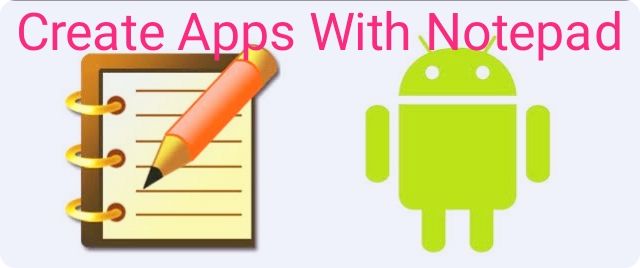
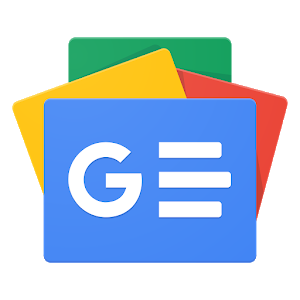








~01.jpg)


0 Comments